S3 Configuration - Setup Guide (Amazon S3)
- Visit the AWS CloudWatch Management Console.
- Navigate to Dashboards.
- Select the dashboard starting with the name
bucketavfollowed by the name of the AWS region—for example,bucketav-eu-west-1.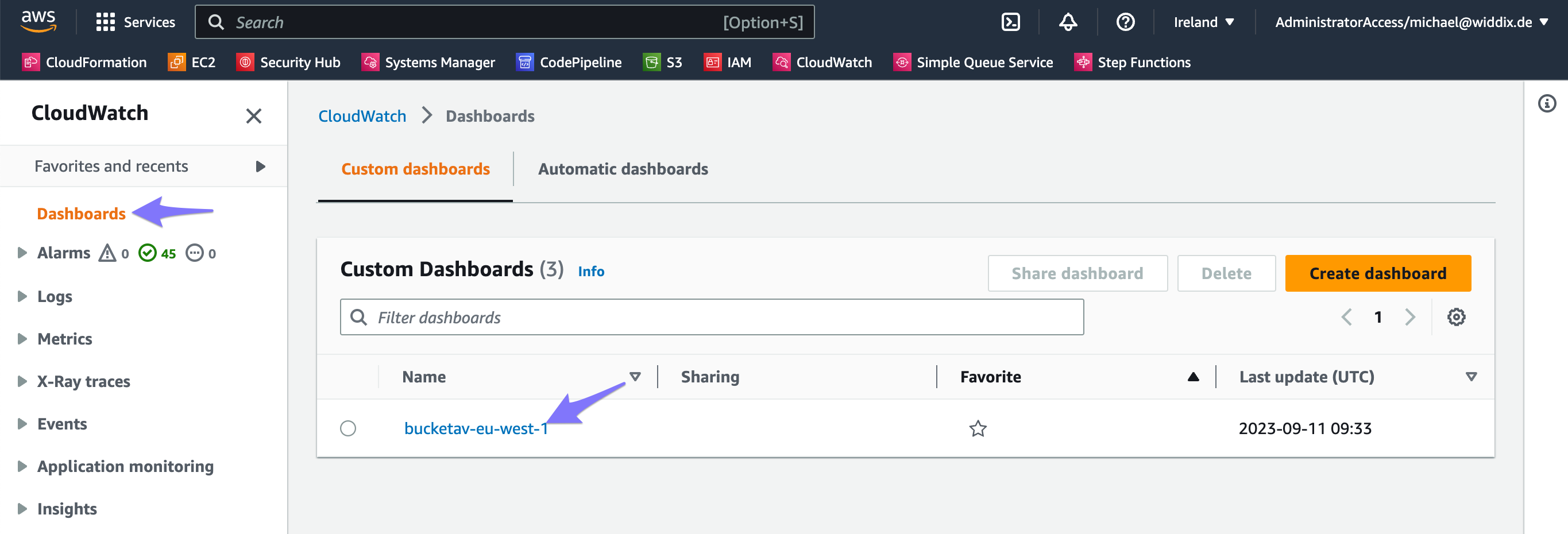
- Find the Buckets tile. Enable real-time file scanning for each bucket you want by clicking the Enable button.
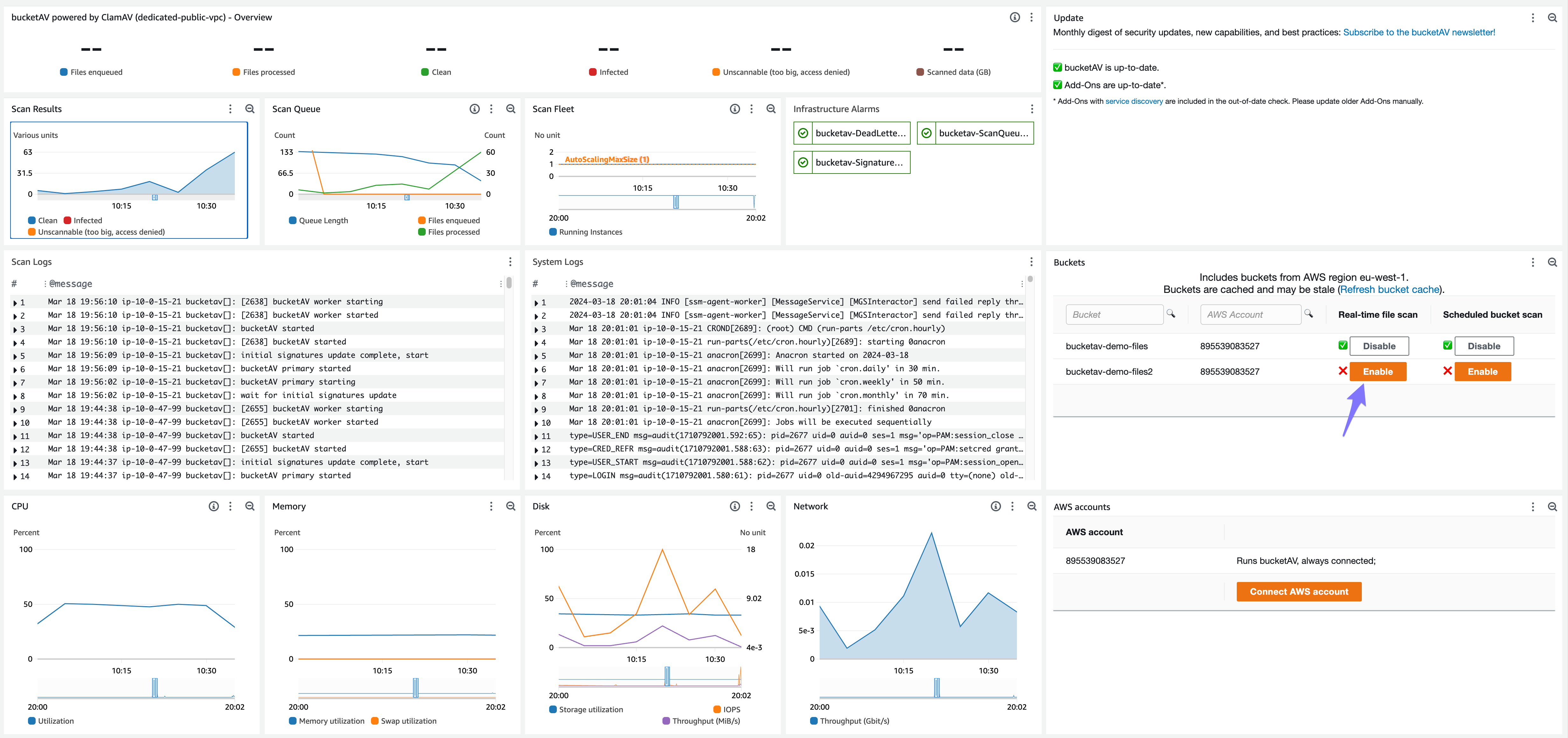
- Enable scheduled bucket scanning for each bucket you want by clicking the Enable button.
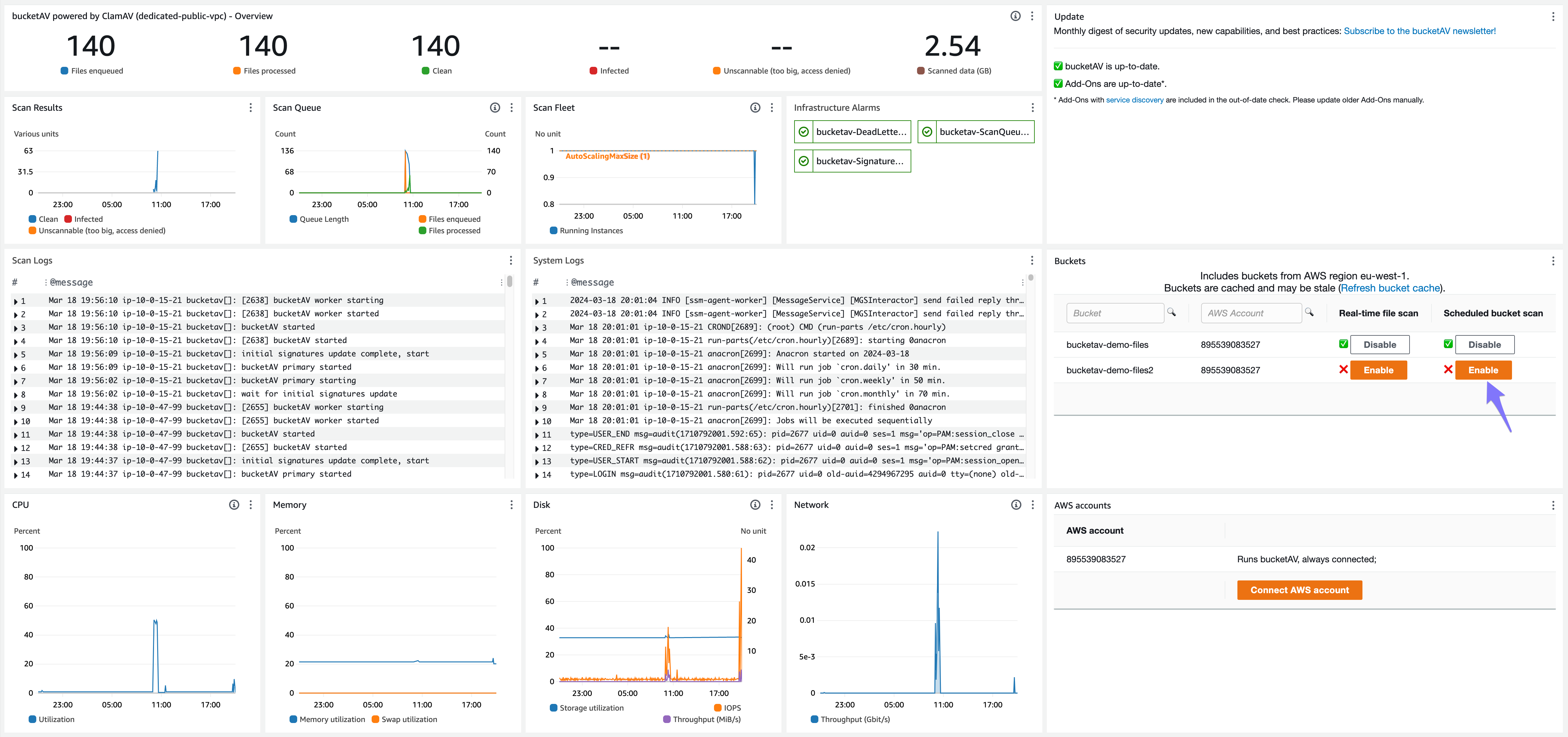
Optionally, follow these steps to test your real-time scanning configuration:
- Upload a file to one of your S3 buckets enabled for real-time scanning.
- Click on the uploaded file.
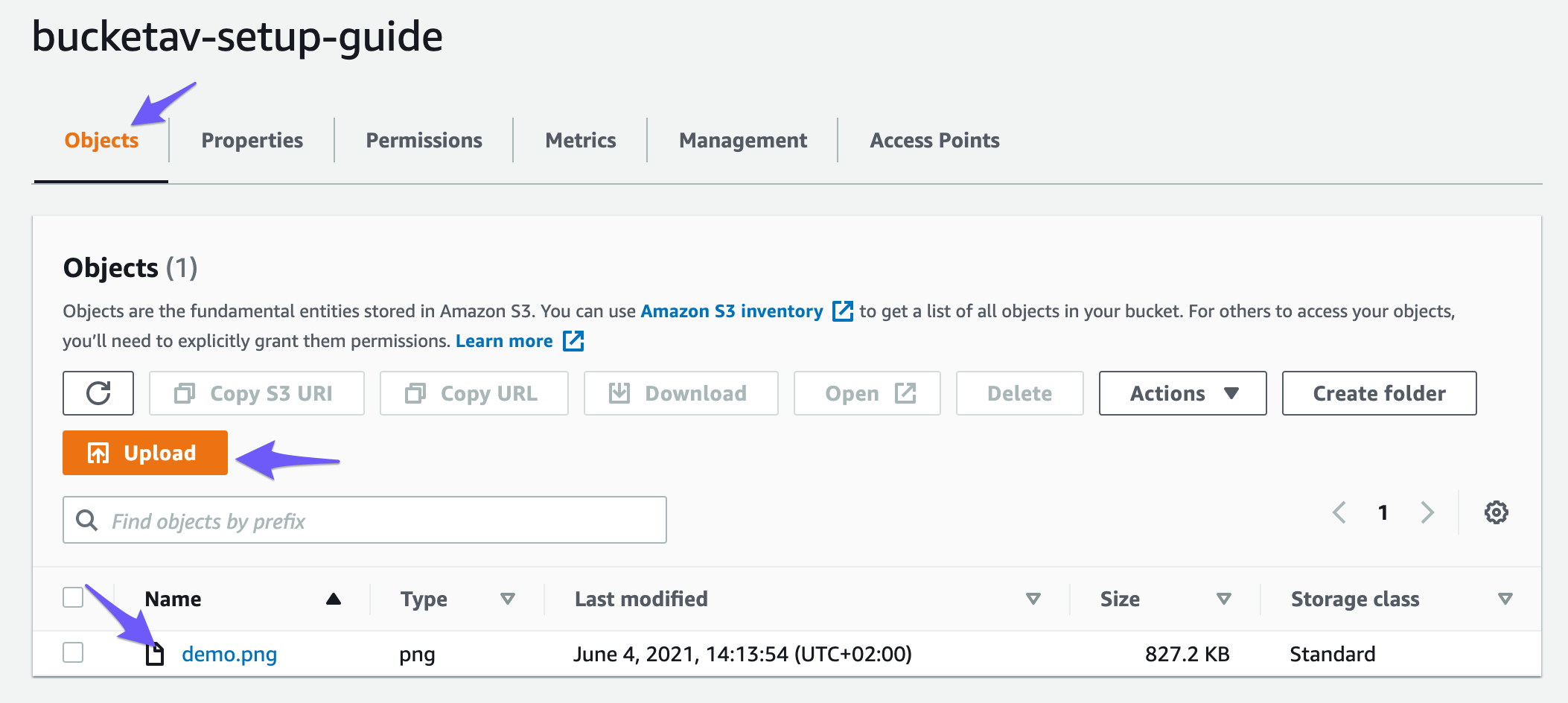
- Scroll down to the Tags box. Within a few seconds, the
bucketavtag is added with the scan result (reload the page if needed).
- To simulate an infected file, we recommend using the EICAR test file.