On-demand file scan
Sometimes, you want to scan one particular file in your S3 bucket or R2 bucket. You can do so by sending a scan job to bucketAV manually or programmatically via Amazon SQS & SNS/EventBridge or our HTTPS API.
Programmatically scan a file
Please visit our Developer docs.
Manually scan a file
- Visit the AWS SQS Management Console.
- Ensure that you are in the correct region.
- Navigate to Queues.
- Click on the queue with
ScanQueuein the name. - Click the Send and receive messages button.
- Set Message body (replace
BUCKET_NAMEwith the S3 bucket name, e.g.mybucket, andOBJECT_KEYwith the S3 object key, e.g.myfolder/myfile.pdf, the object key has to be URL encoded (e.g., via encodeURIComponent()).):
{
"objects": [
{
"bucket": "BUCKET_NAME",
"key": "OBJECT_KEY"
}
]
}
- Click the Send message button.
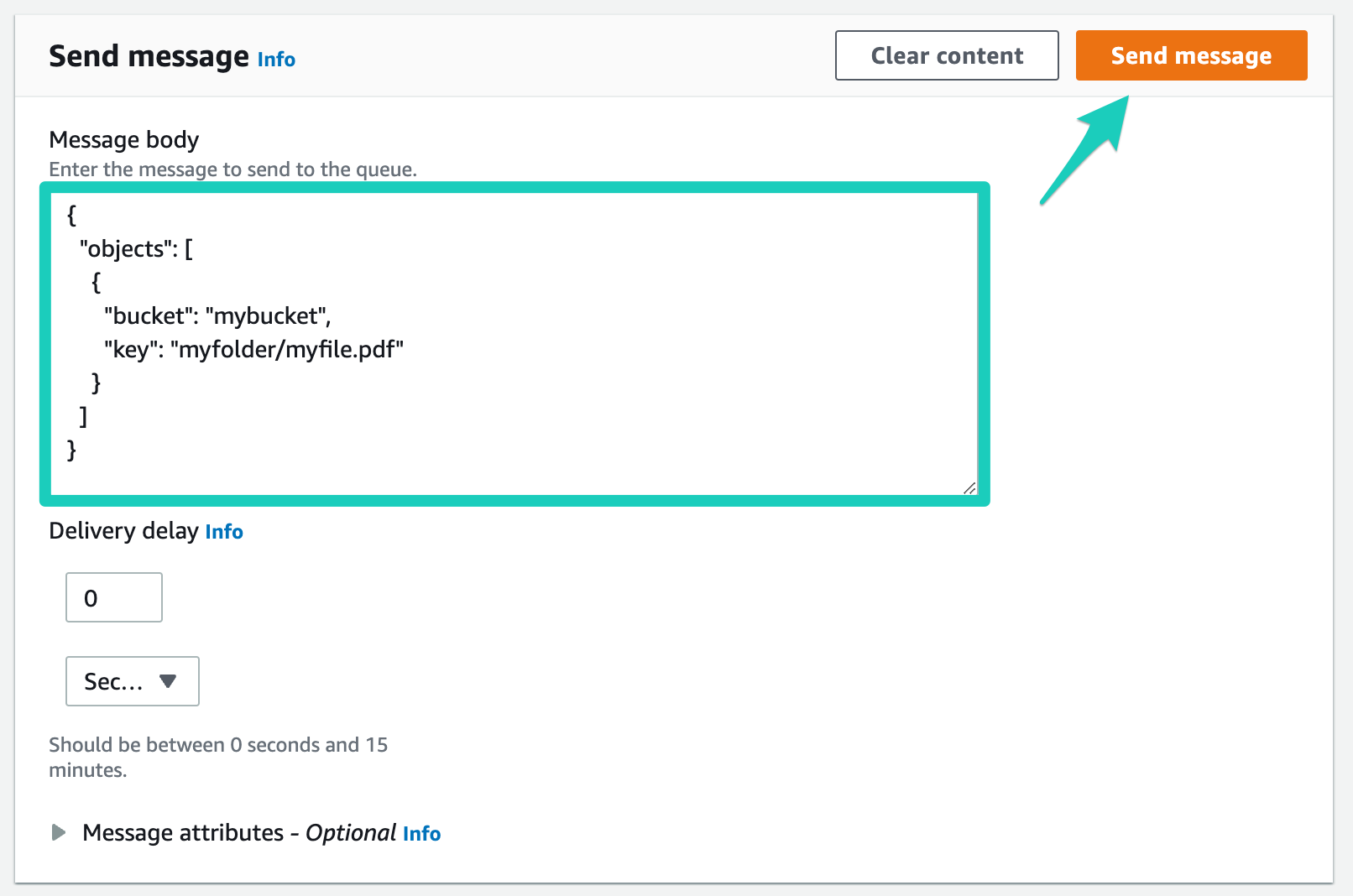
- Visit the AWS S3 Management Console
- Click on the bucket that stores the file.
- Navigate to the file.
- Click on the file.
- Scroll down to the Tags box. The
bucketavcontains the scan result (reload the page if no tag is visible).
- Visit the AWS SQS Management Console.
- Ensure that you are in the correct region.
- Navigate to Queues.
- Click on the queue with
ScanQueuein the name. - Click the Send and receive messages button.
- Set Message body (replace
BUCKET_NAMEwith the R2 bucket name, e.g.mybucket, andOBJECT_KEYwith the R2 object key, e.g.myfolder/myfile.pdf):
{
"objects": [
{
"bucket": "BUCKET_NAME",
"key": "OBJECT_KEY"
}
]
}
- Click the Send message button.
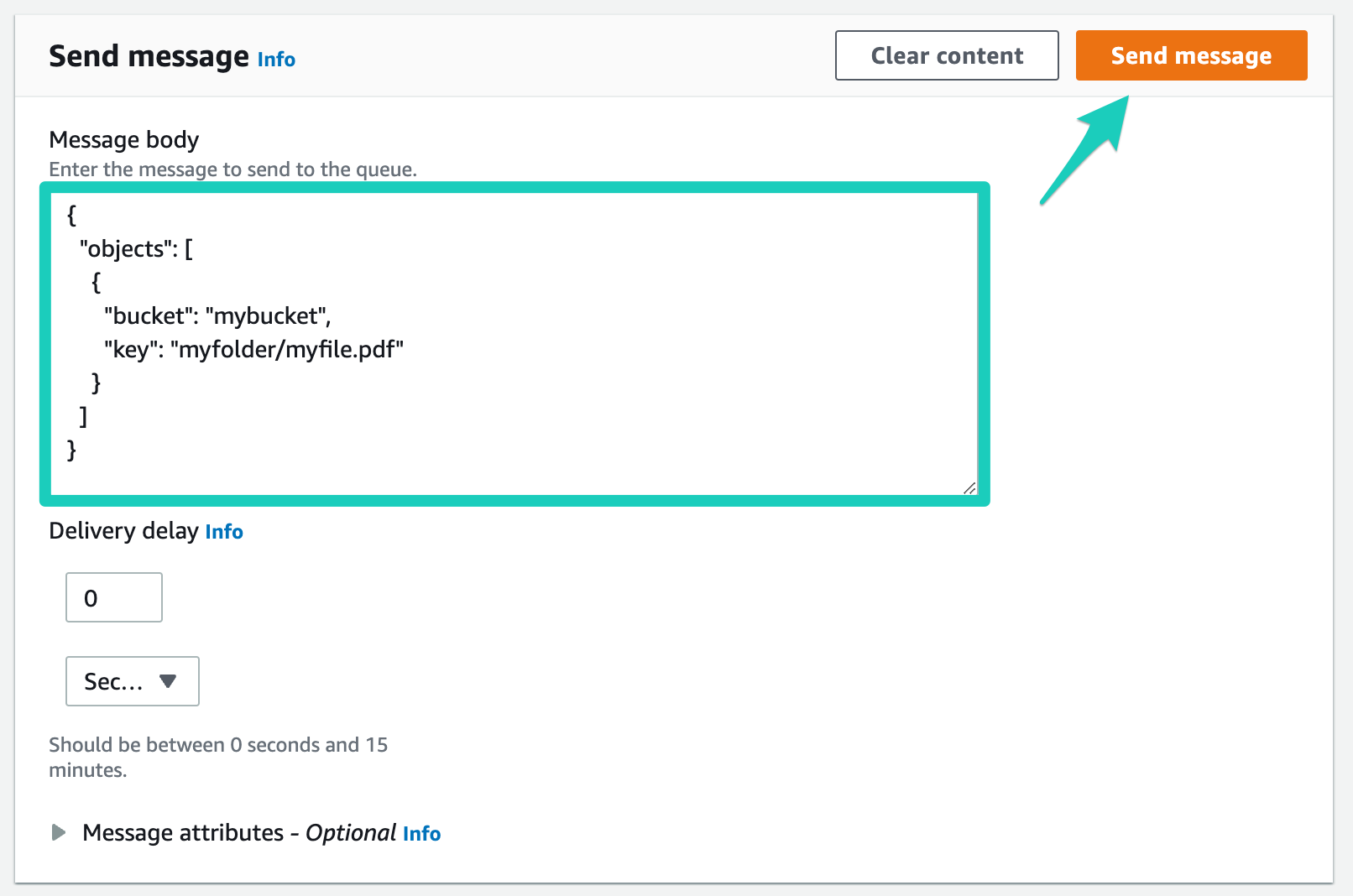
- Visit the AWS CloudWatch Management Console.
- Navigate to Dashboards.
- Select the dashboard starting with the name
bucketavfollowed by the name of the AWS region—for example,bucketav-eu-west-1. - Wait for your file to appear in the logs. The log entry contains the scan result.