Migration Guide
bucketAV comes in two variants: bucketAV powered by Sophos® and bucketAV powered by ClamAV®. This guide explains how to migrate from bucketAV powered by ClamAV® to bucketAV powered by Sophos® and vice versa.
Migration is possible at any time and without interrupting operations.
Migrating from bucketAV powered by ClamAV® to bucketAV powered by Sophos®
To better estimate the costs of bucketAV powered by Sophos®, you can visit the dashboard to understand the amount of scanned data.
Start with subscribing to bucketAV powered by Sophos® through the AWS Marketplace.
- Open bucketAV powered by Sophos® in the AWS Marketplace.
- Click the Continue to Subscribe button.
- Press the Accept Terms button.
- The subscription is now
Pending. - Wait until the subscription becomes active.
Do NOT proceed the AWS Marketplace flow by clicking the Continue to Configuratio button.
Next, migrate your installation of bucketAV.
- Open the AWS CloudFormation service in the AWS Management Console.
- Double-check, that the correct region is selected (see main navigation top right).
- Navigate to Stacks.
- Select the bucketAV stack (if you followed the docs, the name is
bucketav). - Click on the Outputs tab.
- The output
Engineshows the current engine of bucketAV. The value should beclamav. In case the outputEngineis not avialble, you are runningclamavas well. - The output
Versionshows the current version of bucketAV. Remember the value. - The output
FulfillmentOptionshows the fulfillment option. Remember the value.
Afterward, pick the Amazon S3 URL of the matching CloudFormation template from the following table.
| Fulfillment Option | Amazon S3 URL |
|---|---|
dedicated-public-vpc | https://awsmp-cft-992382380361-1708727387563.s3.us-east-1.amazonaws.com/6e4bfc02-4ebd-4a7f-bda9-894fb1cec50f/6e4bfc02-4ebd-4a7f-bda9-894fb1cec50f/2b307b6c-8135-4f39-a086-880f7f3ed25e/9a92d64d-126c-46ce-84e3-888bd2fe7827/dedicated-public-vpc.yaml
Copy |
dedicated-private-vpc | https://awsmp-cft-992382380361-1708727387563.s3.us-east-1.amazonaws.com/618fe709-7239-4137-a2ac-d38049cfd82d/618fe709-7239-4137-a2ac-d38049cfd82d/2b307b6c-8135-4f39-a086-880f7f3ed25e/bd7d13cf-058f-4414-960d-d5f28cbb2c04/dedicated-private-vpc.yaml
Copy |
shared-vpc | https://awsmp-cft-992382380361-1708727387563.s3.us-east-1.amazonaws.com/d21d8423-cd12-4e91-902d-19ac60d5fda1/d21d8423-cd12-4e91-902d-19ac60d5fda1/2b307b6c-8135-4f39-a086-880f7f3ed25e/f4a2f6f0-f9a9-474e-8d9e-0abf667601b2/shared-vpc.yaml
Copy |
In case the current version is
1.x, follow the Migration Steps in the Update Guide first!
You are ready to migrate to bucketAV powered by Sophos®.
- Select the bucketAV stack (e.g.,
bucketav) and press the Update button.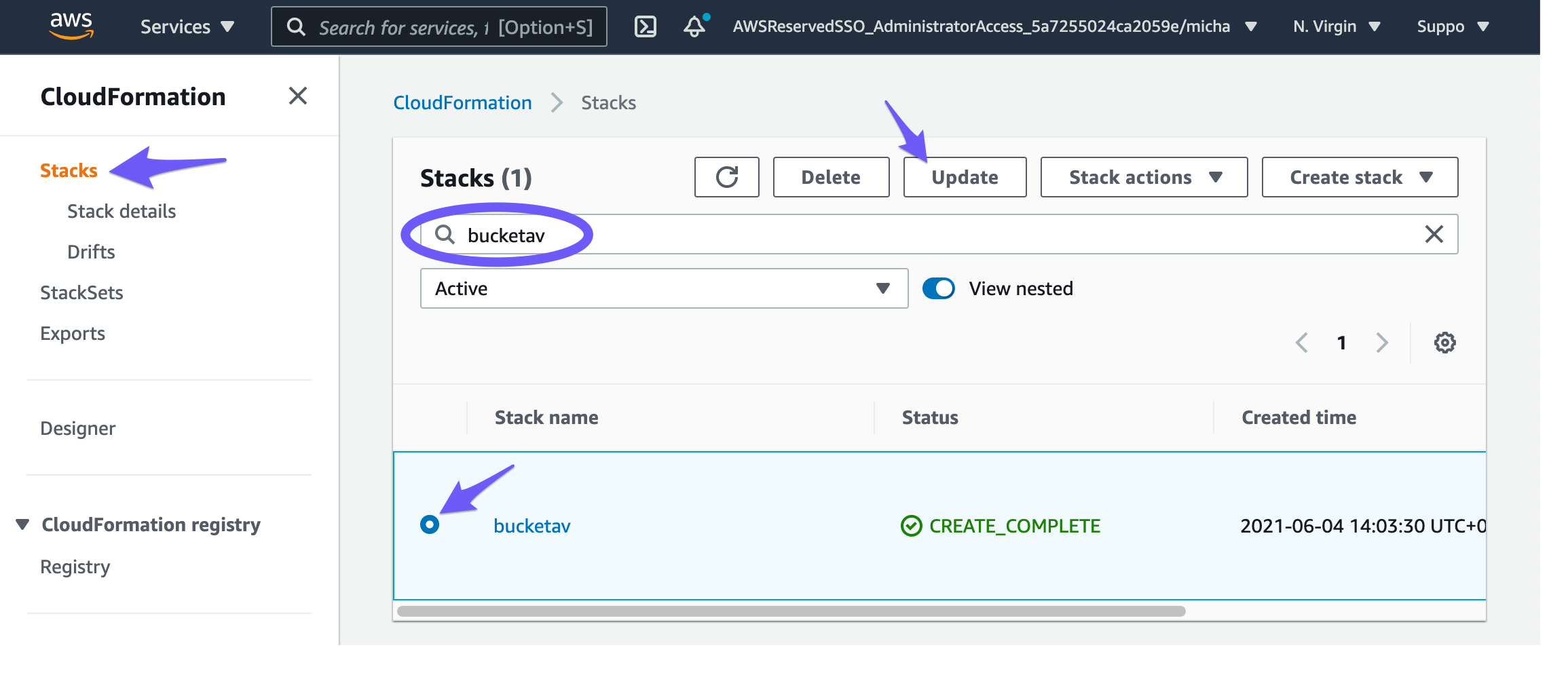
- Select Replace current template and paste the Amazon S3 URL that you picked above.
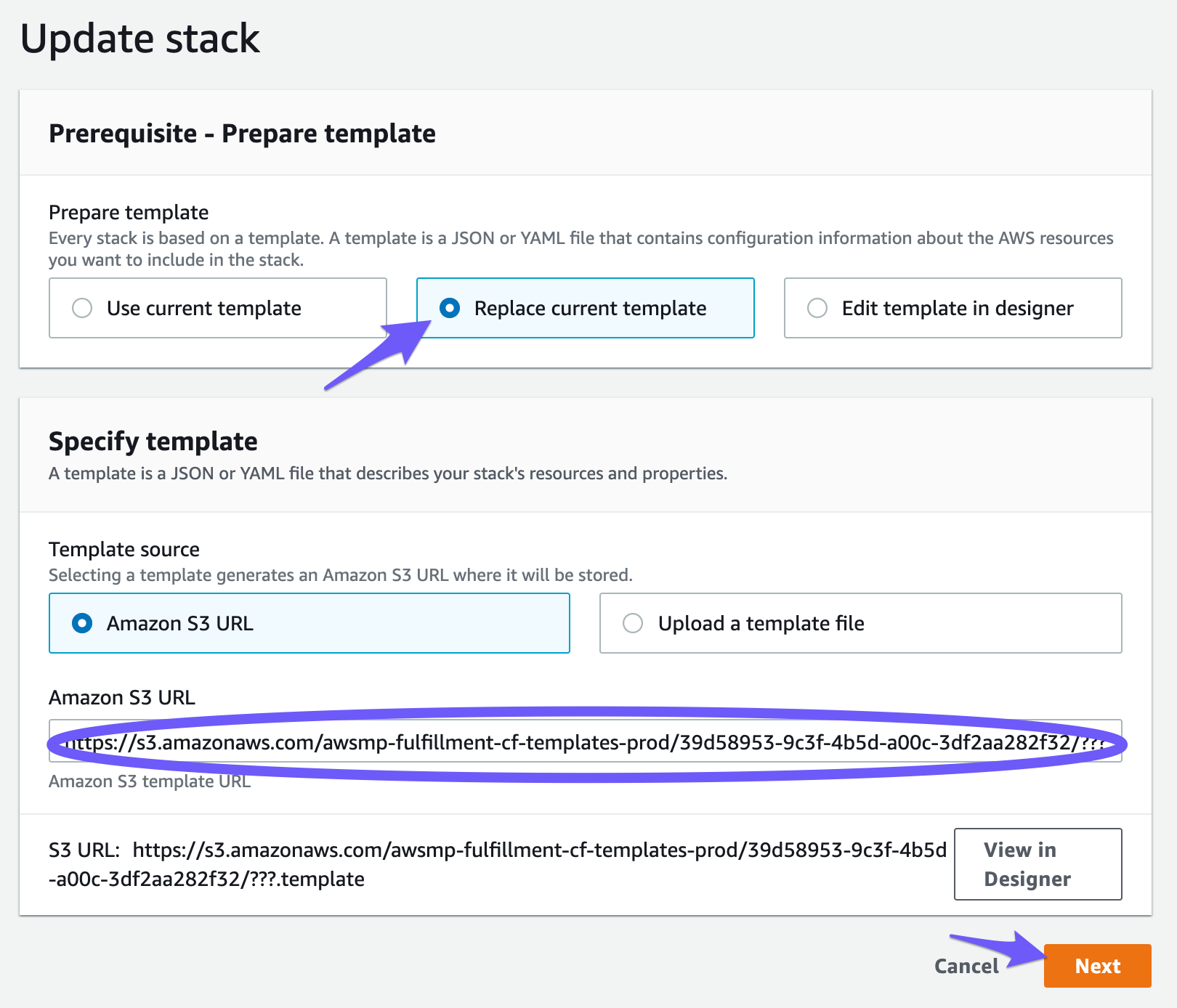
- Click on Next.
- Scroll to the bottom of the page and click on Next.

- Scroll to the bottom of the page and click on Next.

- Scroll to the bottom of the page, select I acknowledge that AWS
CloudFormation might create IAM resources, and click the Update stack button.
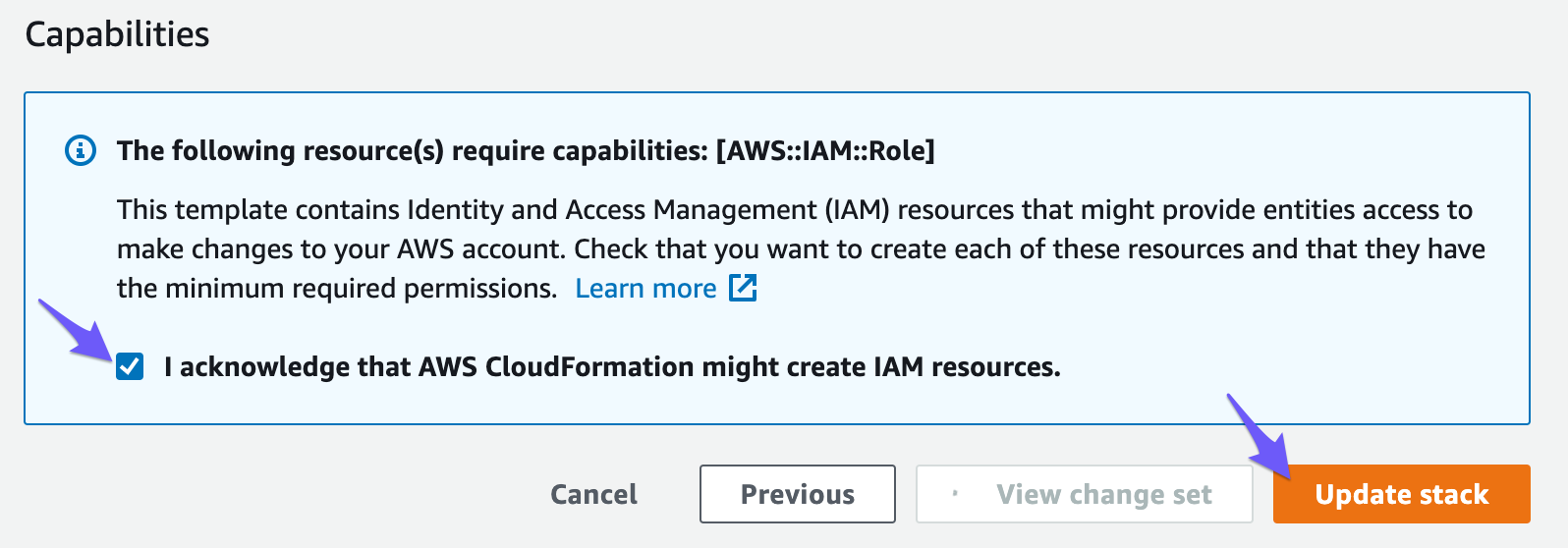
- While the update runs, the stack status is UPDATE_IN_PROGRES. Reload the table from time to time and …
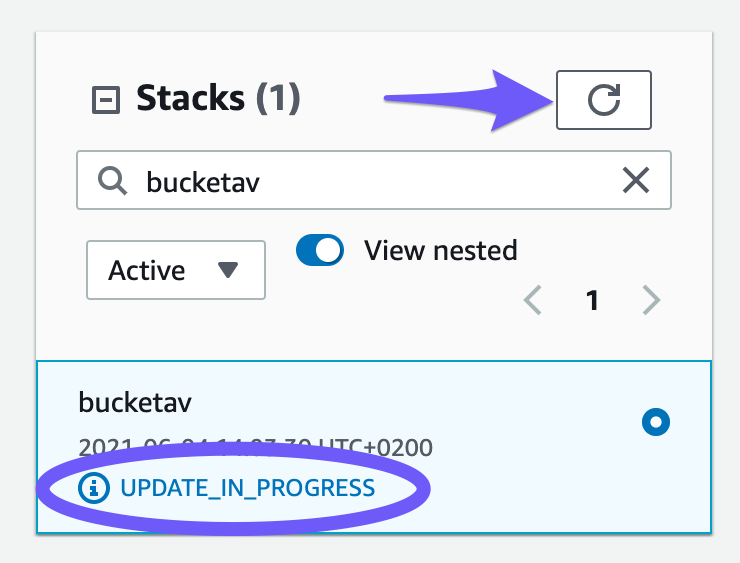
- … wait until the CloudFormation stack status switches to UPDATE_COMPLETE.
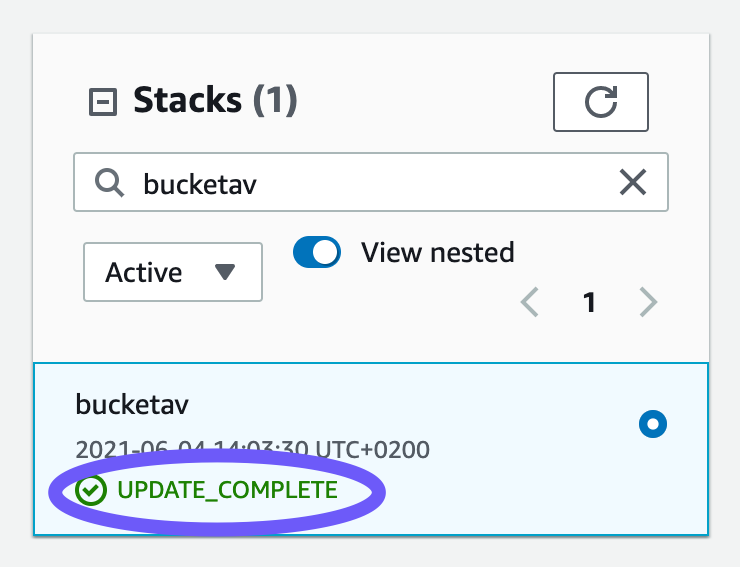
You are now running bucketAV powered by Sophos®.
Migrating from bucketAV powered by Sophos® to bucketAV powered by ClamAV®
Start with subscribing to bucketAV powered by ClamAV® through the AWS Marketplace.
- Open bucketAV powered by ClamAV® in the AWS Marketplace.
- Click the Continue to Subscribe button.
- Press the Accept Terms button.
- The subscription is now
Pending. - Wait until the subscription becomes active.
Do NOT proceed with the AWS Marketplace flow by clicking the Continue to Configuration button.
Next, migrate your installation of bucketAV.
- Open the AWS CloudFormation service in the AWS Management Console.
- Double-check, that the correct region is selected (see main navigation top right).
- Navigate to Stacks.
- Select the bucketAV stack (if you followed the docs, the name is
bucketav). - Click on the Outputs tab.
- The output
Engineshows the current engine of bucketAV. The value should besophos. - The output
FulfillmentOptionshows the fulfillment option. Remember the value.
Afterward, pick the Amazon S3 URL of the matching CloudFormation template from the following table.
| Fulfillment Option | Amazon S3 URL |
|---|---|
dedicated-public-vpc | https://awsmp-cft-992382380361-1708727387563.s3.us-east-1.amazonaws.com/47046286-8ab6-49a1-b441-28d0851aa946/47046286-8ab6-49a1-b441-28d0851aa946/39d58953-9c3f-4b5d-a00c-3df2aa282f32/7f12a75f-a41c-4bab-97ea-3eba538a110d/dedicated-public-vpc.yaml
Copy |
dedicated-private-vpc | https://awsmp-cft-992382380361-1708727387563.s3.us-east-1.amazonaws.com/d1b50f49-0eb8-4248-b592-3b908d94297d/d1b50f49-0eb8-4248-b592-3b908d94297d/39d58953-9c3f-4b5d-a00c-3df2aa282f32/f8fc25a1-4860-46bf-9ab9-6d5e6ab0bb19/dedicated-private-vpc.yaml
Copy |
shared-vpc | https://awsmp-cft-992382380361-1708727387563.s3.us-east-1.amazonaws.com/a81efcb5-1ee6-4bf3-a847-c29c6e837550/a81efcb5-1ee6-4bf3-a847-c29c6e837550/39d58953-9c3f-4b5d-a00c-3df2aa282f32/029ec1f8-f227-4d34-b46f-3a37e3a7e69b/shared-vpc.yaml
Copy |
You are ready to migrate to bucketAV powered by ClamAV®.
- Select the bucketAV stack (e.g.,
bucketav) and press the Update button.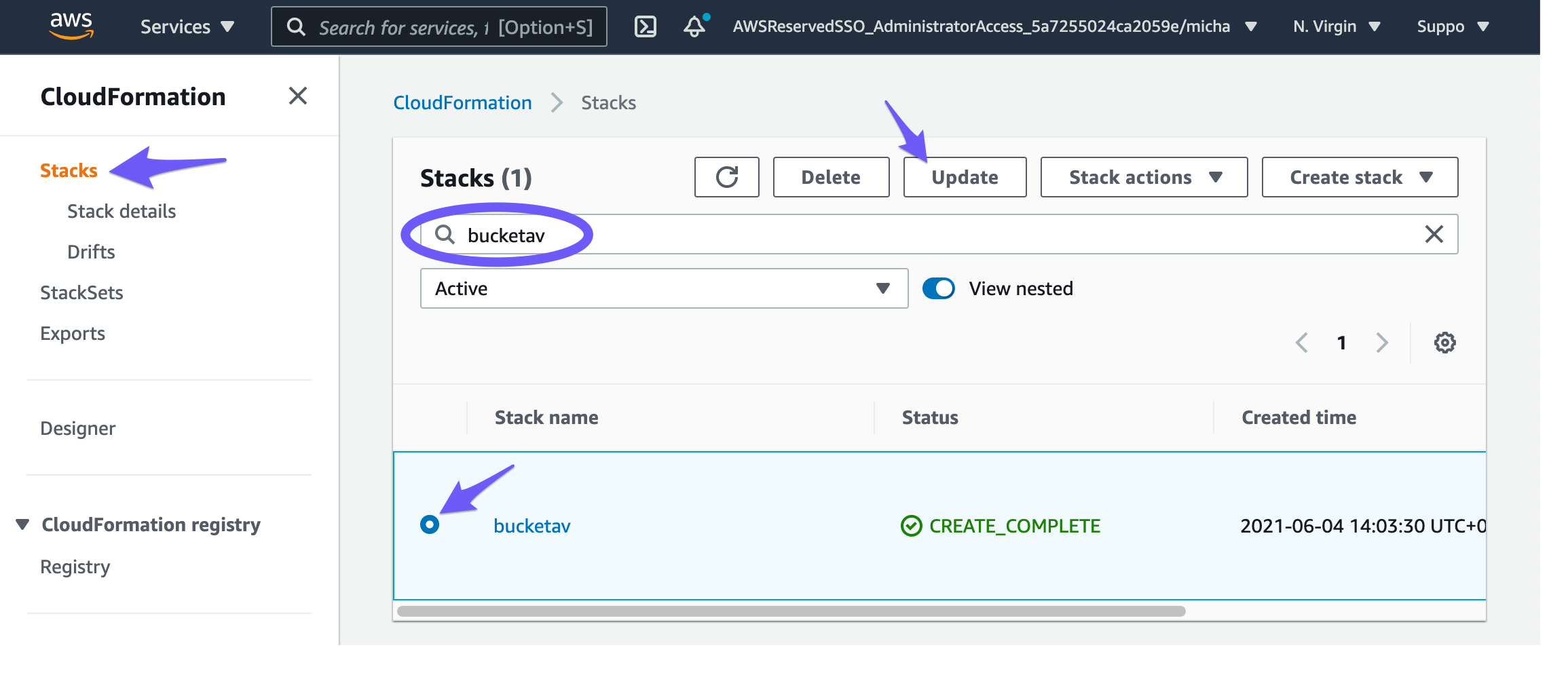
- Select Replace current template and paste the Amazon S3 URL that you picked above.
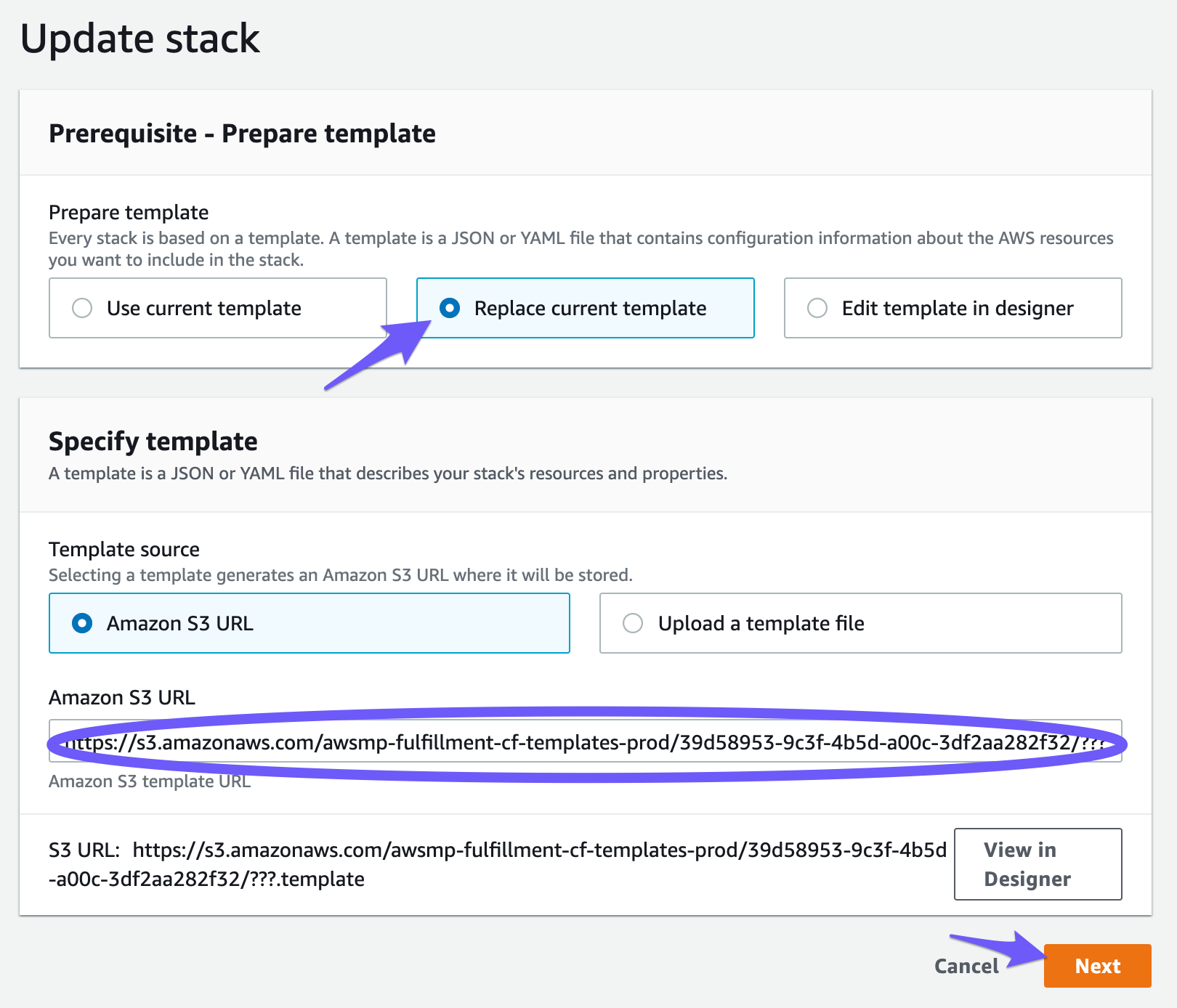
- Click on Next.
- Scroll to the bottom of the page and click on Next.

- Scroll to the bottom of the page and click on Next.

- Scroll to the bottom of the page, select I acknowledge that AWS
CloudFormation might create IAM resources, and click the Update stack button.
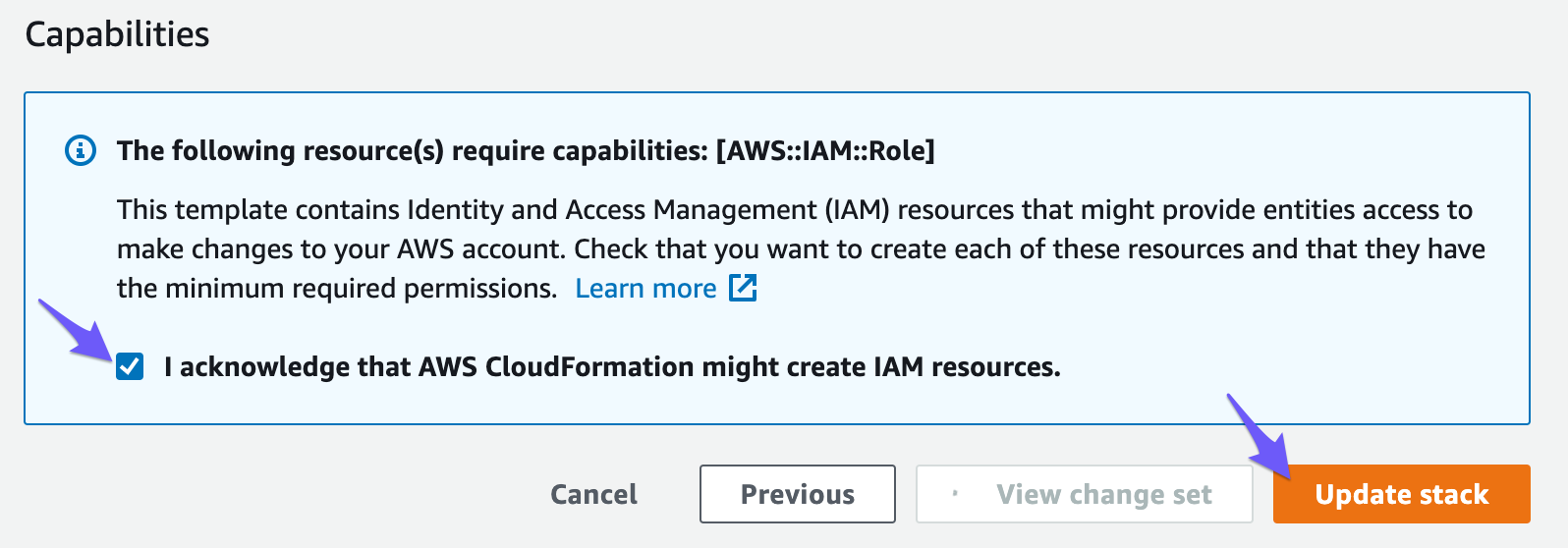
- While the update runs, the stack status is UPDATE_IN_PROGRES. Reload the table from time to time and …
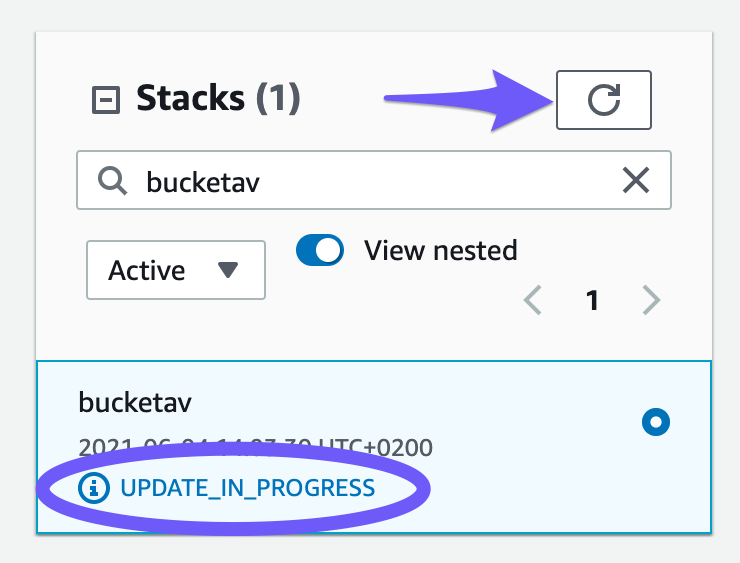
- … wait until the CloudFormation stack status switches to UPDATE_COMPLETE.
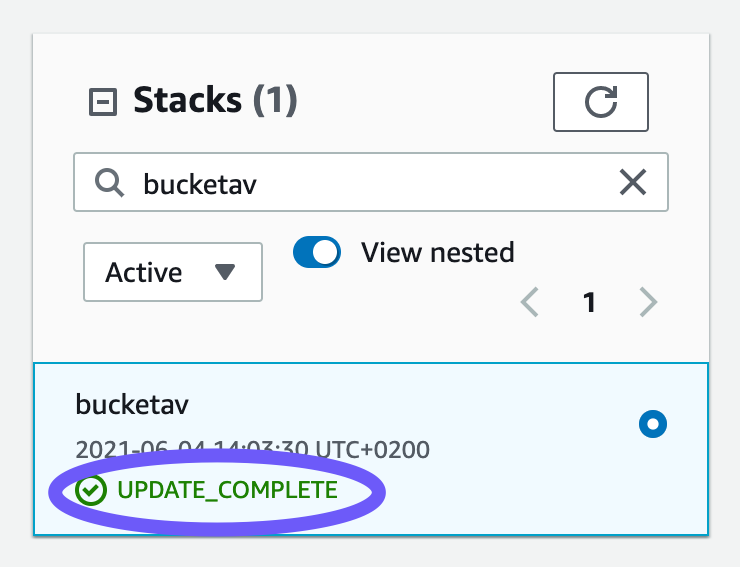
You are now running bucketAV powered by ClamAV®.